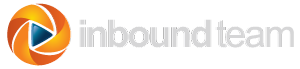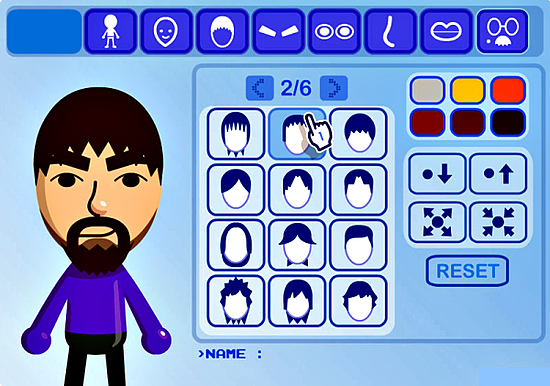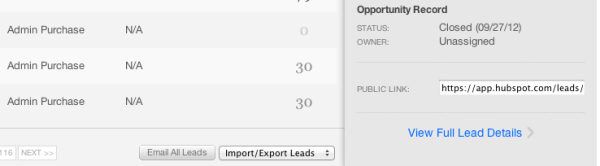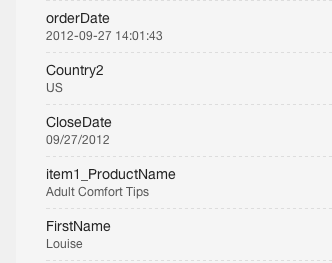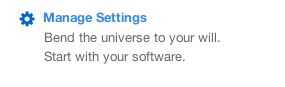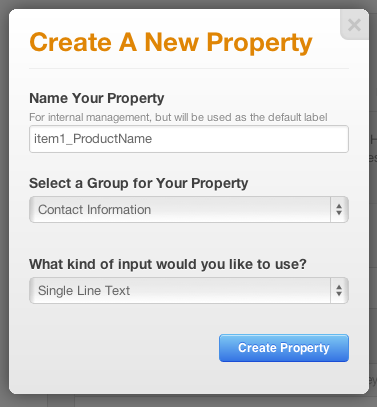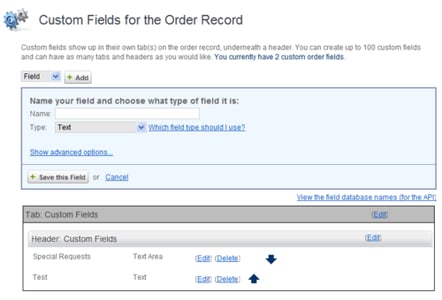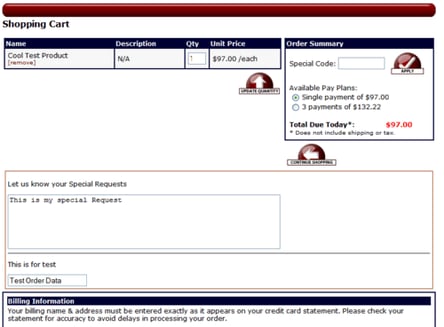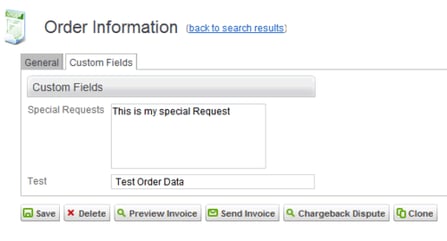![]()
HubSync requires that we add some small amounts of javascript code to certain pages. In most cases we add the code to Article 101 (Add To Cart) and Article 130 (Order Finished).
We also require that the latest HubSpot tracking code be correctly installed in Volusion.
The final thing we need is API access to retrieve orders and send the data into HubSpot.
Volusion Permissions
Volusion allows you to set very specific permissions, and it's not always clear what each setting does. If anything is missing, we'll have to ask you to add that permission. For convenience, here is the list of permissions we need:
- Products
- Customers
- Orders
- Articles
- Import
- Export
- File Editor
- API
Details on each permission are shown below in a table copied directly from Volusion. The permissions we need are highlighted in orange.
By default, your store has a primary administrator account – known as the Super Admin – which is typically assigned Customer ID #1 within your Customers database table. The Super Admin has access to every portion of your store.
Note that customer accounts can only be granted administrator access by a Super Admin.
Database Tables |
|
| Products | Ability to view/edit Products, Options, Option Categories, Warehouses, and In-Stock Requests. |
| Product_Keys | Ability to view/edit Product Keys and Product Key Distribution. |
| Discounts | Ability to view/edit Coupons / Discounts. |
| GiftCards | Ability to view/edit Gift Certificates. |
| Customers | Ability to view/edit Customers Accounts (non-Administrator accounts), including customer passwords. This Access Key is also a prerequisite for the following Access Keys: CRM System, Accounts, Administrators, Affiliates,and LoginAsCustomer. |
| LoginAsCustomer | Ability to login as a customer. |
| Reviews | Ability to view/edit Customer Reviews. |
| Affiliates | Ability to view/edit Affiliates (system settings) and Affiliate Stats. |
| ConfigSetup | Ability to view/edit Config Variables, Company, SEO and Product Display Settings. |
| PaymentMethods | Ability to view/edit settings on the Payment page. This Access Key is also a prerequisite for the Credit / Debit Cards Access Key. |
| Vendors | Ability to view/edit Vendors. |
| POs | Ability to view/edit Purchase Orders. |
| Orders | Ability to view/edit Orders, Phone Orders, Recurring Billing, Returns / RMAs andAbandoned/Live Carts. Allows the use of the Point of Sale system. This Access Key is also a prerequisite for the Credit / Debit Cards Access Key. |
| Credit / Debit Cards | Ability to view/complete Credit / Debit Card / eCheck details of an Order. Note that due to PCI/CISP compliance regulations, no administrator will ever have access to view a customer's full credit card number. |
| Articles | Ability to view/edit articles (Site Content) and the Knowledge Base. |
| Newsletters | Ability to view/edit Newsletters. |
| Categories | Ability to view/edit Categories (including subcategories). |
| Specials | Ability to view/edit Nav Menu Promotions. |
Admin Area Sections |
|
| Import | Ability to use Data Import tool. |
| Export | Ability to use Data Export tool. This Access Key is also a prerequisite for theAPI Access Key. |
| AdminHistory | Ability to view Admin History table. |
| File Editor | Ability to view/edit Templates, Custom Fields, IP Firewall and File Editor. TheFile Editor give access to change website colors and edit HTML and CSS files. This Access Key is also a prerequisite for the BrandingImages (Logos) Access Key. |
| Inventory | Ability to prepare shipments and receiving at Receiving and view/edit Search Terms. |
| ShippingMethods | Ability to view/edit/test Shipping Methods in Shipping. This Access Key is also a prerequisite for the Locations Access Key. |
| Locations | Ability to view/edit Locations (Edit Countries/States/Provices in Shipping) andCurrency. |
| Tax | Ability to view/edit tax rates and settings in Tax. |
| ROITracker | Ability to view/edit ROI Tracking. |
| StoreStats | Ability to view/generate reports at Reporting and view graphs/statistics on theDashboard. |
| WebsiteDesign | Ability to view/edit styles and settings in Navigation Menu. |
| BrandingImages | Ability to view/edit Logos. |
| Maintenance | Ability to open/close the store and use tools in Maintenance. |
| Administrators | Ability to create/edit Administrators and update Access Keys. Note that having the Access Key of Customers gives you the ability to view theAdministrators table, but you will not have the ability to open or edit any records until this Administrators Access Key is checked. |
| Volusion Social | Ability to post from the Social page. |
| Deal of the Day | Ability to create/edit deals in Deal of the Day. |
| Social Store | Ability to modify settings in Social Store. |
| CRM Manager | Ability to create/edit settings at CRM System. |
| API | Ability to access/use Volusion API tools. |
| My Rewards | Ability to modify settings at MyRewards. |
| Release Notes | Ability to view Release Notes. |