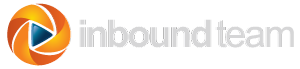HubSpot 3 provides some great new features, and HubSync users may want to get a head start. We are considering some HubSync upgrades to better use the new Contacts functions. But, we won't be able to roll these out until HubSpot completes their migration (The latest estimate is February, 2013).
In the meantime, here are some things you can do. HubSync sends relevant data from orders into HubSpot. However, HubSpot won't let you use the data to build Smart Lists unless you do a few more steps.
First, there's a little homework. You need to identify the data you need. You can see the actual form submission data by going to:
https://app.hubspot.com/leads/app/list?portalId={Your Portal ID}
You have to lookup your portal ID and enter it after the "=" sign.
This will bring up the old HubSpot leads screen. Pick one of the leads submitted by HubSync. You can tell because the Event will be set to Completed Purchase, Abandoned Cart, or Admin Purchase.
Then, click View Full Lead Details > on the lower right.
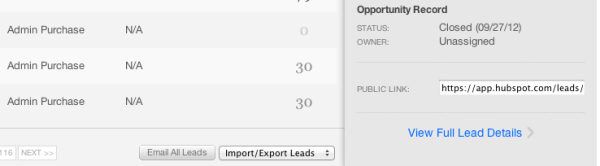
Click the Form Data tab, and you can see all the data the HubSync sent into HubSpot for each Event. You'll see all the data like this:
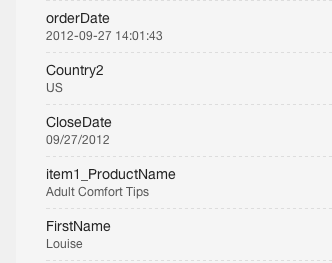
Notice that for this order, Louise bought some Adult Comfort Tips. Now, here's what you can do to better use this information in the new Contacts area of HubSpot 3.
Go back to the main Contacts screen. Look for Manage Settings on the lower right.
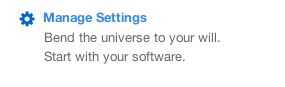
Click the Blue Create Property button. Then copy the name of the data from the old leads form. For example, you might want to make a new property called item1_ProductName to hold the data for the first product purchased.
Normally, you can just leave these in the Contact Information group, and leave the input set to Single Line Text.
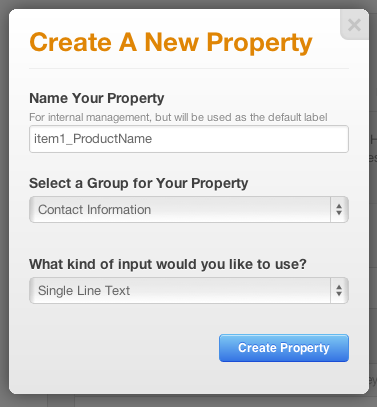
An easy way to do this is to have two tabs open in your browser — One for the new Contacts settings and another for the old Leads form data. Then, you can just cut and paste the names.
Now the new property is available to build Smart Lists and for other HubSpot 3 features!
This all works well for a lot of situations. Still, there are some limitations in HubSpot 3, and there's been some discussion about this on the HubSpot developer list lately.
There is currently no way to add multiple orders to HubSpot. So, if you have customers who make second and third purchases, item1_ProductName will contain the first item the customer last purchased. There is no way to have a complete history. We have some ideas for how to address this situation, but it is a difficult problem.
For a given order, we do submit data for multiple items purchased in a single order. You may see item1, item2, item3, etc. It's just that with a repeat order any new data will replace the old.
I hope this helps! If you have ideas or requests, please leave a comment.
More Leads ♦ More Sales ♦ More Visibility ♦ More Fun ♦ Marketing & Sales Results
Inbound Team is Georgia's Digital Marketing Agency specializing in helping businesses grow through inbound and digital marketing.
Inbound Marketing Services are available for companies that want more leads and want to accelerate their growth.