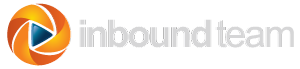Research shows that images help your blog post attract comments. They also give you another way to get found through search engines. In a previous article, I showed you how to find images on Flickr for your business blog.
After you find an interesting image, you still need to manage it correctly to maximize the inbound marketing benefits.
To download the image from Flickr and add it to a blog post:
- Find an image on Flickr as we did before.
- Still in Flickr, click the Actions button, and select View all sizes.
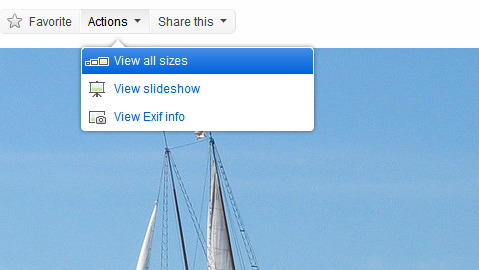
- Click the size that fits your situation. I picked Medium - 375 x 500.
- Click Download the Medium size of this photo and save it somewhere convenient.
- Rename the image file like this: put-your-keywords-here.jpg. Of course, you'll use your keywords.
- Upload the image to your blog and insert the image into a post.
- Make sure to place your keywords in the Alt text for the image. Depending on the look you want float the image to the left, right, or center.
WARNING: Don't try to overstuff your keywords either in the image file name or in the Alt text. Keep it simple; just use the one or two relevant keywords.
Here's a video showing the best ways to upload the image to your Hubspot or other blog for maximum Inbound Marketing benefit.
Do you have other tips on using images in blogs? Leave an idea in the comments!
More Leads ♦ More Sales ♦ More Visibility ♦ More Fun ♦ Marketing & Sales Results
Inbound Team is Georgia's Digital Marketing Agency specializing in helping businesses grow through inbound and digital marketing.
Inbound Marketing Services are available for companies that want more leads and want to accelerate their growth.